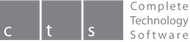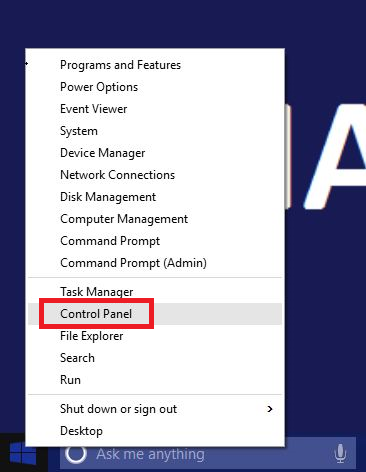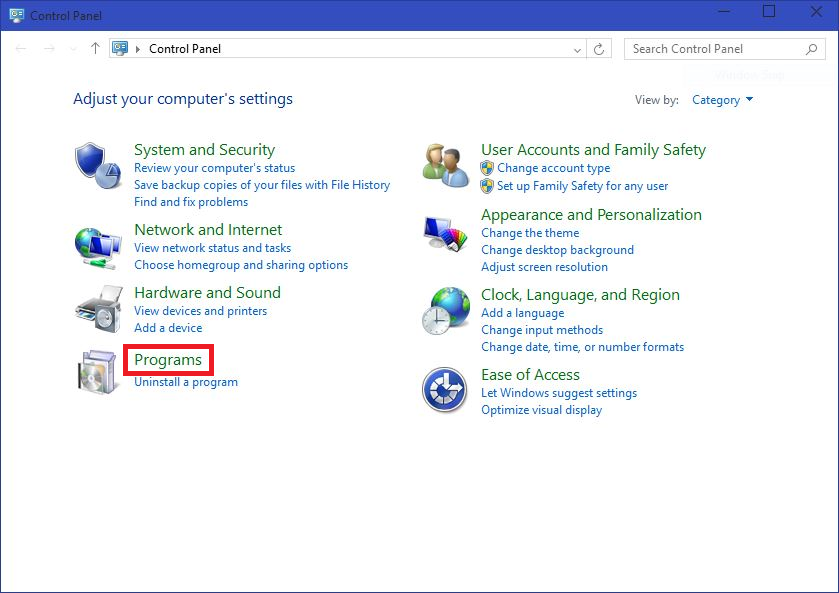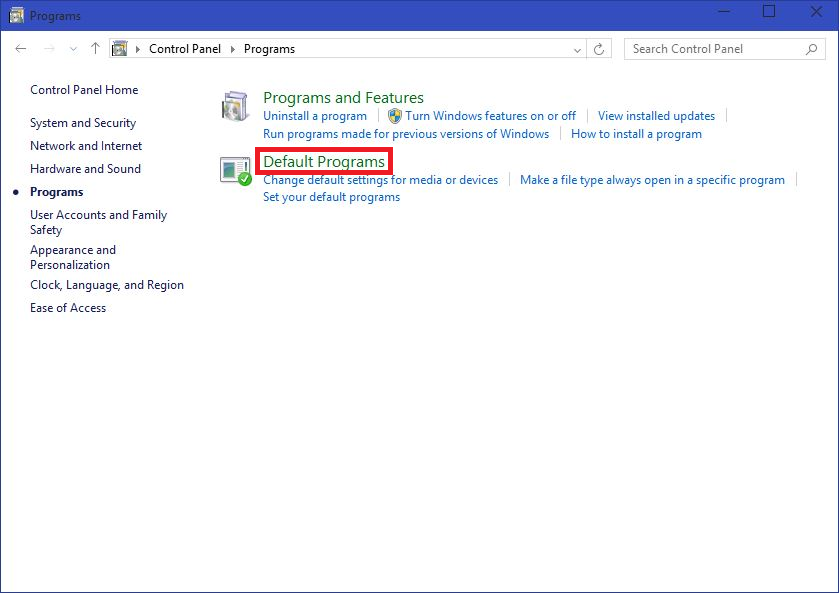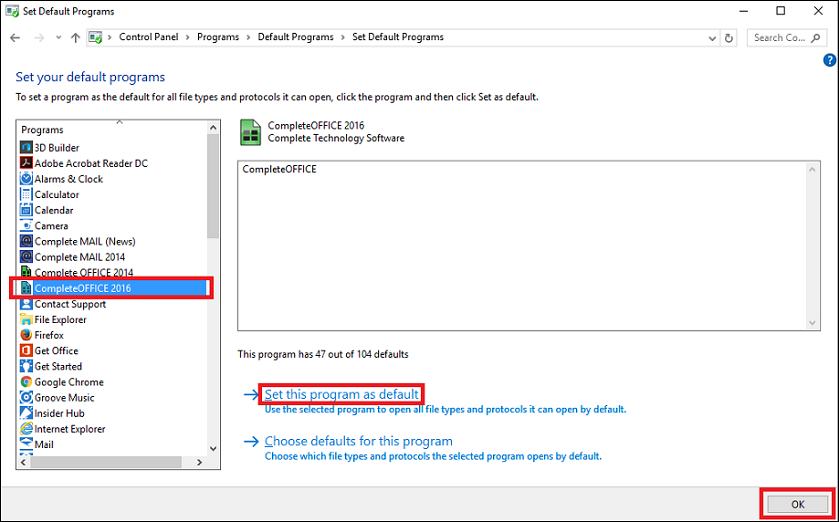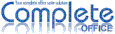Activation or Product Key Request
You don't need to Activate or enter a Product Key to install or use Complete OFFICE. If you're getting asked to Activate or to enter a Product Key you may need to change your computer defaults to use Complete OFFICE.
Here are the instructions (6 steps) for setting Complete OFFICE as your default office program:
1. Right-click the Start button from the bottom-left corner of the screen (the Windows® 10 symbol).
2. From the context menu that appears, click Control Panel:
2. From the context menu that appears, click Control Panel:
3. On the Control Panel window, click the Programs category:
4. From the right pane of the opened Programs window, click Default Programs:
5. On the Default Programs window, click Set your default programs:
6. From the generated list of available programs in the left of the Set Default Programs window select
Complete OFFICE, from the right pane, click the Set this program as default, then OK:
Now when you click on an office file (eg, .doc / .xls) it will automatically open with Complete OFFICE.