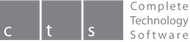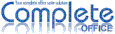Equation editing application: Equate
Equation Editor is a simple equation editor that lets you lay-out and display your mathematical, chemical, electrical or scientific equations quickly in standard written notation. Even the most-complex calculations can be understandable when displayed correctly. E=mc2.
What does Wordsmith give you?The Easy Way to Insert Equations and Formulas in Documents
Equation Editor is the Complete OFFICE suite's formula editor, that can be invoked in your text documents, spreadsheets, presentations and drawings, to enable you to insert perfectly-formatted mathematical and scientific formulas. Your formulas can include a wide range of elements, from fractions, terms with exponents and indices, integrals, and mathematical functions, to inequalities, systems of equations, and matrices. You can start Equation Editor either as a stand-alone application directly from the Complete OFFICE Start Centre, or you can call it up when you need it, from within the Wordsmith word processor, the Numerate spreadsheet, the Lighthouse presentations manager or the Sketch graphics package, via the menu choices "Insert" -> "Object" -> "Formula". Equation Editor's formula description language is easy to learn and use, and you'll quickly learn how to create and edit complex formulas with little practice. |
For example, to insert a fraction (see the screenshot), you use the word "over", namely: {a} over {b} = {b} over {a + b}. The curly braces enclose each group of elements. The components of the formula description language are easy to insert via toolbars and pop-up menus:
• Open the View menu, and activate the "Selection" toolbar.
• Or open the pop-up menu by right-clicking in the editor area.
• Or open the "Catalogue" of Greek letters and a large number of special characters, by going to the "Tools" menu and choosing "Catalogue", or else simply click on the summation tool in the "Math Tools" toolbar.
You can set a variety of properties and enter parameters for formula objects via the "Format" menu, while the equation editor is open.
Your formulas can be inserted in your documents, or can be saved in OpenDocument formula format (*. odf), MathML format, or PDF format.
• Open the View menu, and activate the "Selection" toolbar.
• Or open the pop-up menu by right-clicking in the editor area.
• Or open the "Catalogue" of Greek letters and a large number of special characters, by going to the "Tools" menu and choosing "Catalogue", or else simply click on the summation tool in the "Math Tools" toolbar.
You can set a variety of properties and enter parameters for formula objects via the "Format" menu, while the equation editor is open.
Your formulas can be inserted in your documents, or can be saved in OpenDocument formula format (*. odf), MathML format, or PDF format.