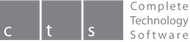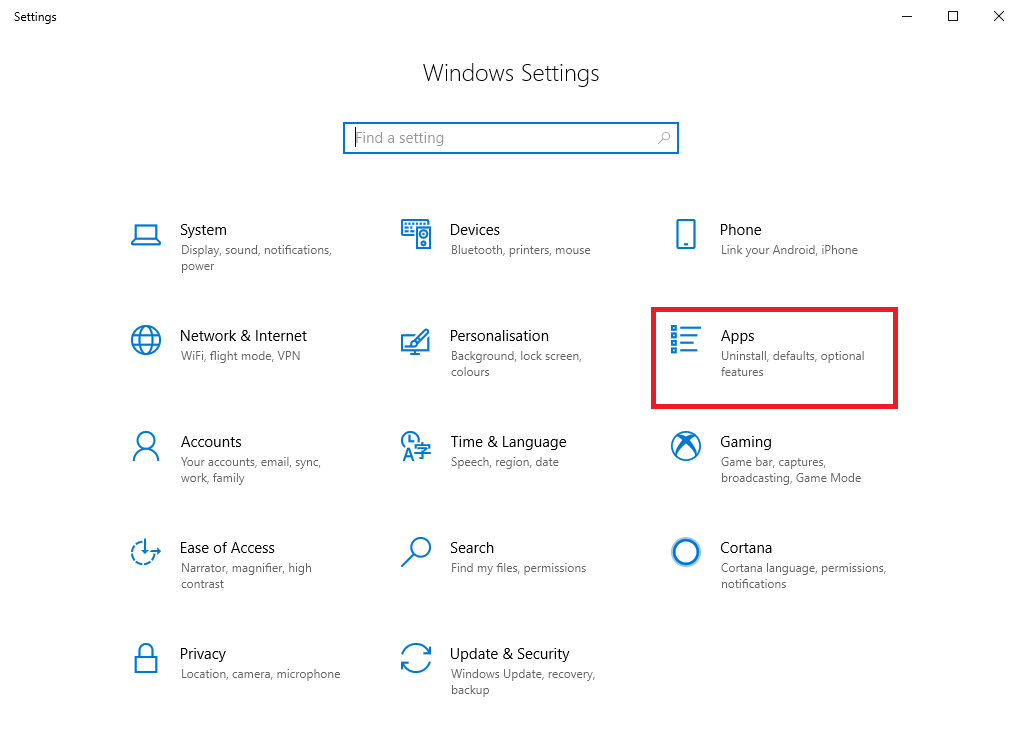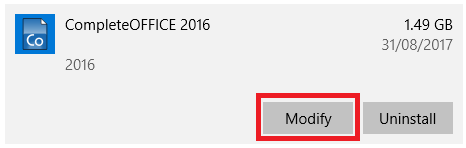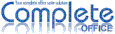Set Up Complete Office as a Default Program
Windows updates and default settings may direct office file types (.doc/.docx, .xls/.xlsx) to open with MicroSoft Office. This may result in a redirection to pay for a new office application subscription or similar. There is no need to purchase a new subscription. Windows defaults can be manually configured to open with Complete Office. This will stop the redirection behavior and allow files to be opened with Complete Office seamlessly.
Step 1 - Open Default Settings
Click on the Windows symbol in the bottom left followed by the settings symbol. Then select Apps from the Windows Settings options:
Step 2 - Open Complete Office Configuration
Scroll down the list of installed applications and click on Complete Office. Select Modify to open the configuration options: