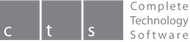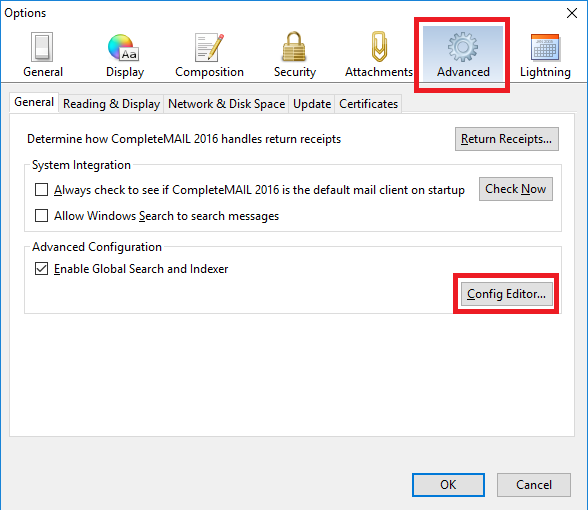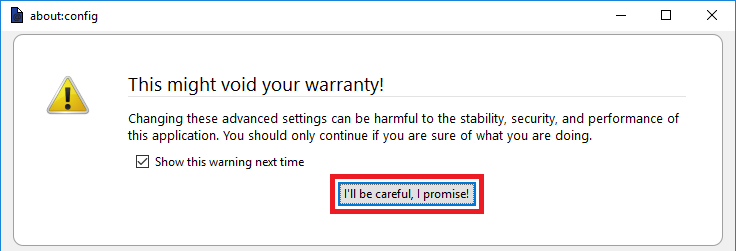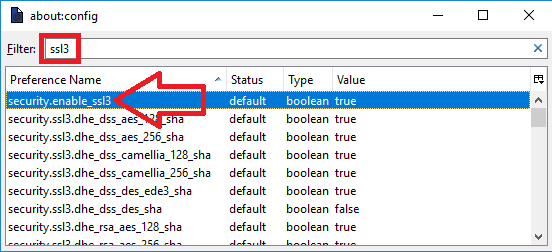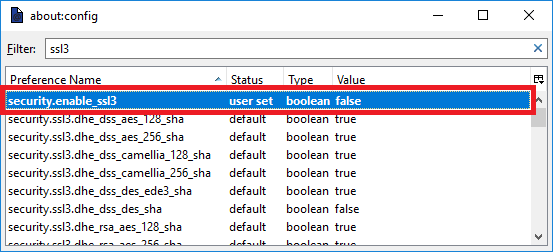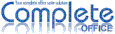How to turn off SSL warning messages in Complete MAIL
If you receive emails containing images that utilise SSL3 encryption you may receive a warning message:
An error occurred during a connection to XXXX.XXX.XXXXXX.XXX:###.
Cannot communicate securely with peer: no common encryption algorithm(s)
(Error code: ssl_error_no_cypher_overlap)
Complete MAIL 2016 does not currently support the latest SSL3 encryption technology. An update to the product will be available shortly. In the meantime you can turn off this alerting by following the steps below.
An error occurred during a connection to XXXX.XXX.XXXXXX.XXX:###.
Cannot communicate securely with peer: no common encryption algorithm(s)
(Error code: ssl_error_no_cypher_overlap)
Complete MAIL 2016 does not currently support the latest SSL3 encryption technology. An update to the product will be available shortly. In the meantime you can turn off this alerting by following the steps below.
Step 1
Open Complete MAIL and go to Tools > Options...
Step 2
Click on the Advanced tab and then click on Config Editor...
Step 3
You may receive a warning message - click on the disclaimer I'll be careful, I promise!
Step 4
In the Filter box type ssl3 - the label security.enable_ssl3 should appear in the Preference Name list:
Step 5
Double-left click on this line to change the Value from true to false:
Step 6
Exit from the configuration options (click on the X in the top right of the about:config box) and press OK in the Options screen.
All Done!
The SSL warning will no longer appear when loading image-based emails.