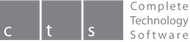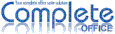USB Card error
|
|
Q: When trying to install the software I receive an error message - I believe there is a problem with the USB card media.
A: Should the USB card you recieve as part of the Complete OFFICE package be faulty in any way you may download the software instead from the download menu on this website (or click here). The faulty USB card can be replaced by posting it to Complete Office Support with your postal address details. Upon receipt a new working USB card will be posted to you. Alternatively send an email or complete the contact form to Complete Office Support containing your postal address and Support Key and a replacement USB card will be sent the next business day.
A: Should the USB card you recieve as part of the Complete OFFICE package be faulty in any way you may download the software instead from the download menu on this website (or click here). The faulty USB card can be replaced by posting it to Complete Office Support with your postal address details. Upon receipt a new working USB card will be posted to you. Alternatively send an email or complete the contact form to Complete Office Support containing your postal address and Support Key and a replacement USB card will be sent the next business day.
Product Key |
|
Q: I keep getting asked to enter a Product Key?
A: Complete OFFICE does not require a key for installation. It may be another program (such as Microsoft Office®) that is asking you for a product key. If you wish to stop this from happening then you will need to uninstall the trial software by going to START > CONTROL PANEL > UNINSTALL A PROGRAM and selecting the offending trail software from the list and follow the prompts to uninstall it.
At any time you can force Windows to open your documents with Complete OFFICE by right clicking on the document and selecting 'Open with...' followed by the relative Complete OFFICE component.
You can also select what will be windows default programs - this is controlled by windows file extensions (.doc etc...) and you can assigned these to any program:
More detailed instructions on setting Windows Default Programs can be found on the Microsoft site here:
The 'Support Key' that comes with the Complete OFFICE product is for verification of product purchase for registration and support purposes only - you do not have to enter it into your computer to use Complete OFFICE.
A: Complete OFFICE does not require a key for installation. It may be another program (such as Microsoft Office®) that is asking you for a product key. If you wish to stop this from happening then you will need to uninstall the trial software by going to START > CONTROL PANEL > UNINSTALL A PROGRAM and selecting the offending trail software from the list and follow the prompts to uninstall it.
At any time you can force Windows to open your documents with Complete OFFICE by right clicking on the document and selecting 'Open with...' followed by the relative Complete OFFICE component.
You can also select what will be windows default programs - this is controlled by windows file extensions (.doc etc...) and you can assigned these to any program:
- Click start and then 'Default Programs'
- Click on 'Set your default programs'
- Click on 'Complete OFFICE' from the left and select 'Set this program as default' from the bottom right, then click OK
More detailed instructions on setting Windows Default Programs can be found on the Microsoft site here:
The 'Support Key' that comes with the Complete OFFICE product is for verification of product purchase for registration and support purposes only - you do not have to enter it into your computer to use Complete OFFICE.
Importing Emails From Outlook / .PST File
|
|
Q: How do I import emails in Outlook to Complete MAIL?
A: You can import your emails if either you have copy of your emails on the email server or you can install a copy of Complete MAIL and Outlook onto the same computer. If a copy is on the email server they will be copied to Complete MAIL once you set up the account in Complete MAIL (using the same email and password combination).
If you have Outlook and Complete MAIL installed on the same computer you can import emails by using the import command Tools > Import and following the prompts. Once your emails are imported into Complete MAIL you can move your email profile from one computer to another. To do this delete the default profile from the new Complete MAIL installation and replace it with a copy of the profile from the old computer.
You can see where the profile directory is by going to Tools > Account Settings > Server Settings and looking in the 'Local Directory' box in the bottom right. The root folder will be: /<Some Random Number>.default. (a random number is generated on each install). For example: C:\Users\<Your Username>\AppData\Roaming\Complete MAIL 2014\Profiles\<Some Random Number>.default.
A: You can import your emails if either you have copy of your emails on the email server or you can install a copy of Complete MAIL and Outlook onto the same computer. If a copy is on the email server they will be copied to Complete MAIL once you set up the account in Complete MAIL (using the same email and password combination).
If you have Outlook and Complete MAIL installed on the same computer you can import emails by using the import command Tools > Import and following the prompts. Once your emails are imported into Complete MAIL you can move your email profile from one computer to another. To do this delete the default profile from the new Complete MAIL installation and replace it with a copy of the profile from the old computer.
You can see where the profile directory is by going to Tools > Account Settings > Server Settings and looking in the 'Local Directory' box in the bottom right. The root folder will be: /<Some Random Number>.default. (a random number is generated on each install). For example: C:\Users\<Your Username>\AppData\Roaming\Complete MAIL 2014\Profiles\<Some Random Number>.default.
Publisher Files
|
|
Q: How do I open a Microsoft® Publisher (.PUB) file?
A: The desktop publishing application 'Circulate' that is included as part of the Complete OFFICE suite cannot open Microsoft Publisher files. The only program that can open Microsoft Publisher (.PUB) files is Microsoft Publisher. However, there is a free online conversion program called Zamzar: http://www.zamzar.com/ that may be able to convert files for you.
Make sure you take a copy of the file before attempting a conversion. Once converted to a .doc file you should be able to open the file in Wordsmith (the Complete OFFICE text document program) - or copy the content across by opening in WordPad.
Alternatively, if you only need to convert a small number of files, you can email them to us at [email protected] and we will email them back in a readable html format.
A: The desktop publishing application 'Circulate' that is included as part of the Complete OFFICE suite cannot open Microsoft Publisher files. The only program that can open Microsoft Publisher (.PUB) files is Microsoft Publisher. However, there is a free online conversion program called Zamzar: http://www.zamzar.com/ that may be able to convert files for you.
Make sure you take a copy of the file before attempting a conversion. Once converted to a .doc file you should be able to open the file in Wordsmith (the Complete OFFICE text document program) - or copy the content across by opening in WordPad.
Alternatively, if you only need to convert a small number of files, you can email them to us at [email protected] and we will email them back in a readable html format.
Calendar |
|
Q: I cannot find the calendar?
A: To open the calendar, first open CompleteMAIL, and then select 'Events and Tasks' from the top menu, then 'Calendar' from the list.
You can also open the calendar by pressing 'Control+Shift+C' or, if you look on the top right of the CompleteMAIL tab line (across from 'Inbox -'), you will see a little calendar icon - a small grid with 2 coloured washed-out cells (blue and yellow). If you hover the mouse over it you will see a 'Calendar' help text box. Click on the icon to open the calendar.
A: To open the calendar, first open CompleteMAIL, and then select 'Events and Tasks' from the top menu, then 'Calendar' from the list.
You can also open the calendar by pressing 'Control+Shift+C' or, if you look on the top right of the CompleteMAIL tab line (across from 'Inbox -'), you will see a little calendar icon - a small grid with 2 coloured washed-out cells (blue and yellow). If you hover the mouse over it you will see a 'Calendar' help text box. Click on the icon to open the calendar.
Trial Version
|
|
Q: Is there a trial version of the software I can download?
A: Unfortunately we do not have a trial version of the software available at this time. Should you purchase the product, we are here to assist you with full support and any questions you may have.
A: Unfortunately we do not have a trial version of the software available at this time. Should you purchase the product, we are here to assist you with full support and any questions you may have.
Email Signature
|
|
Q: How do I create an email signature?
A: To set up an email signature, open Complete MAIL and go to Tools > Account Settings - for each email address on the left you can write your desired signature in the Signature Text field.
To set up a rich text / picture signature follow the below steps:
A: To set up an email signature, open Complete MAIL and go to Tools > Account Settings - for each email address on the left you can write your desired signature in the Signature Text field.
To set up a rich text / picture signature follow the below steps:
- Create a directory that will contain your signature file (eg, c:\signature)
- Copy into this directory the below file: signature.html and an image you wish to use (call it image.gif)
- Open signature.html and update the details to your own (remove any lines you do not need or add additional if required)
- Tools > Account Settings click the box 'Attach the signature from a file instead' then click 'Choose...' c:\signature\signature.html
- Click Open then OK
| signature.html | |
| File Size: | 0 kb |
| File Type: | html |
Java Required
|
|
Q: I receive a message that I need JRE installed when attempting to perform certain functions.
A: Complete OFFICE requires the Java Runtime Environment (JRE) to be installed in order to execute certain functions. Should you receive a message that the required JRE is missing, please save and then run the below file: javainstall.exe to rectify the problem.
A: Complete OFFICE requires the Java Runtime Environment (JRE) to be installed in order to execute certain functions. Should you receive a message that the required JRE is missing, please save and then run the below file: javainstall.exe to rectify the problem.
| javainstall.exe | |
| File Size: | 16529 kb |
| File Type: | exe |
MYOB / Quickbooks Compatibility
|
|
Q: Is Complete MAIL compatible with MYOB / Quickbooks?
A: While you can still use Complete MAIL with MYOB / Quickbooks unfortunately only Microsoft Outlook (the full version) will integrate with their software. This is due to a customised implementation of MAPI.
You can still use Complete MAIL, but you will need to print your reports out of MYOB / Quickbooks and attach them (dragging to the address bar) to email. Here is a good PDF writer to print to a PDF for this purpose (if you don't already have this option): http://www.cutepdf.com/products/cutepdf/Writer.asp
A: While you can still use Complete MAIL with MYOB / Quickbooks unfortunately only Microsoft Outlook (the full version) will integrate with their software. This is due to a customised implementation of MAPI.
You can still use Complete MAIL, but you will need to print your reports out of MYOB / Quickbooks and attach them (dragging to the address bar) to email. Here is a good PDF writer to print to a PDF for this purpose (if you don't already have this option): http://www.cutepdf.com/products/cutepdf/Writer.asp
Endnote Compatibility
|
|
Q: Is Complete OFFICE Wordsmith compatible with Endnote?
A: Endnote uses a .enl extension and you can assign .enl to Complete OFFICE Wordsmith. Both 'Cite While You Write' and 'Format Paper' features will work as designed. However the Endnote menu installation is not compatible with Complete OFFICE Wordsmith. You can of course insert references and footnotes/endnotes - and independently manage cross-references with configurable fields and databases.
A: Endnote uses a .enl extension and you can assign .enl to Complete OFFICE Wordsmith. Both 'Cite While You Write' and 'Format Paper' features will work as designed. However the Endnote menu installation is not compatible with Complete OFFICE Wordsmith. You can of course insert references and footnotes/endnotes - and independently manage cross-references with configurable fields and databases.
Opening/printing PDF Documents
|
|
Q: How do I open/print PDF documents?
A: PDF is not designed to be a dynamic file type - it is actually an 'electronic printed page'. Directly opening with Wordsmith will not give a great result. You can open existing PDF documents using a PDF reader. You can also create new PDF documents within Wordsmith (File > Export as PDF...), but you cannot alter PDF documents you have received.
To open PDF type documents you will need to install a PDF reader. A free PDF reader (Acrobat Reader) is available for download here which will enable you to open PDF documents: http://www.adobe.com/au/products/reader.html
A handy free PDF writer can also be used to print to PDF documents (CutePDF Writer): http://www.cutepdf.com/products/cutepdf/Writer.asp
Generally speaking PDF is used for 'finalised' documents that are not to be altered.
A: PDF is not designed to be a dynamic file type - it is actually an 'electronic printed page'. Directly opening with Wordsmith will not give a great result. You can open existing PDF documents using a PDF reader. You can also create new PDF documents within Wordsmith (File > Export as PDF...), but you cannot alter PDF documents you have received.
To open PDF type documents you will need to install a PDF reader. A free PDF reader (Acrobat Reader) is available for download here which will enable you to open PDF documents: http://www.adobe.com/au/products/reader.html
A handy free PDF writer can also be used to print to PDF documents (CutePDF Writer): http://www.cutepdf.com/products/cutepdf/Writer.asp
Generally speaking PDF is used for 'finalised' documents that are not to be altered.
Australian Dictionary for Complete MAIL 2014
Q: How do I change the language in Complete MAIL 2014 to English Australian?
A: Save the file below and then right-click on it and select 'Run as Administrator' - this will install the Australian Dictionary. Then in Complete MAIL go to Tools > Options > Composition (Picture in the middle) > Spelling (Tab below) > and select 'English/Australia' from the drop-down. Then press OK. The next time you start Complete MAIL the language will be set to English/Australia.
A: Save the file below and then right-click on it and select 'Run as Administrator' - this will install the Australian Dictionary. Then in Complete MAIL go to Tools > Options > Composition (Picture in the middle) > Spelling (Tab below) > and select 'English/Australia' from the drop-down. Then press OK. The next time you start Complete MAIL the language will be set to English/Australia.
| au-dictionary-for-cm2014.exe | |
| File Size: | 394 kb |
| File Type: | exe |