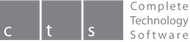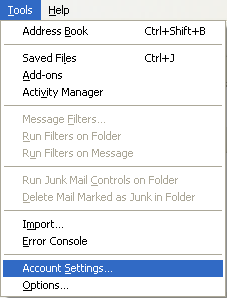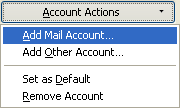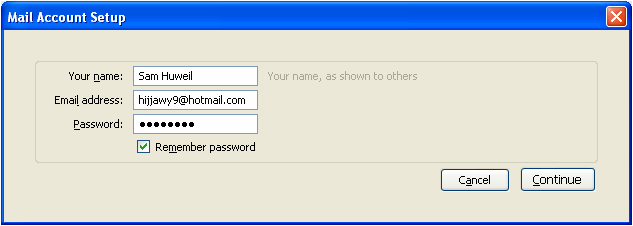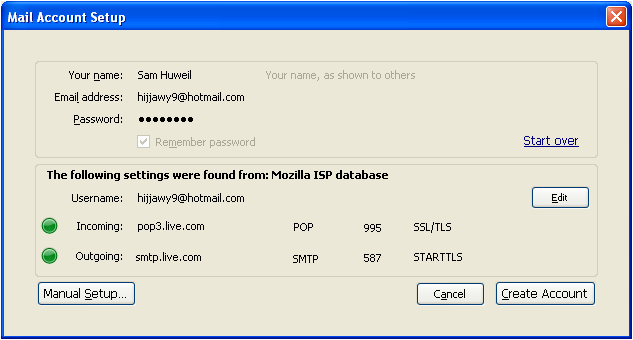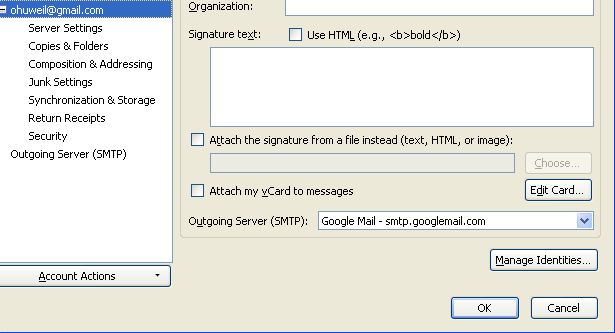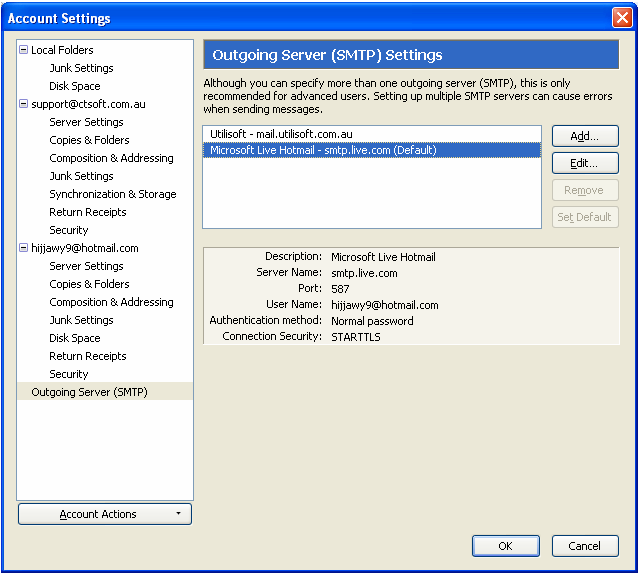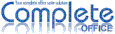Setup your email:
MSN Hotmail setup instructions:
1. Open Complete Mail
2. Click on Tools > Account Settings
2. Click on Tools > Account Settings
3. Make sure you have deleted all accounts + any other SMTP server settings
4. Under Account actions, click on Add Mail Account
4. Under Account actions, click on Add Mail Account
5. Type in the following:
Your name: John Smith
Email address: [email protected]
Password: *******
Your name: John Smith
Email address: [email protected]
Password: *******
6. Click Continue
7. Make sure you click Radio button IMAP then click Create Account
Hint: If the information below does not automatically populate for you, you can enter them manually by clicking on the Edit button then you can type in the information manually
7. Make sure you click Radio button IMAP then click Create Account
Hint: If the information below does not automatically populate for you, you can enter them manually by clicking on the Edit button then you can type in the information manually
8. Click OK
9. Now I need you to make sure that the correct SMPT server is selected
as your default server. You can double check this by clicking on Tools > Account Settings and clicking on Outgoing Server (SMPT) and make sure that Microsoft LIVE Hotmail – smtp.live.com is set to default then click OK
10. You have now successfully created your HOTMAIL email account using Complete Mail!