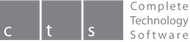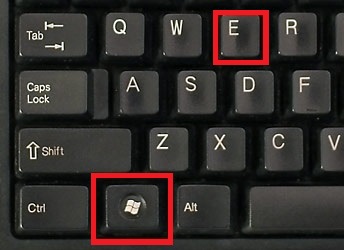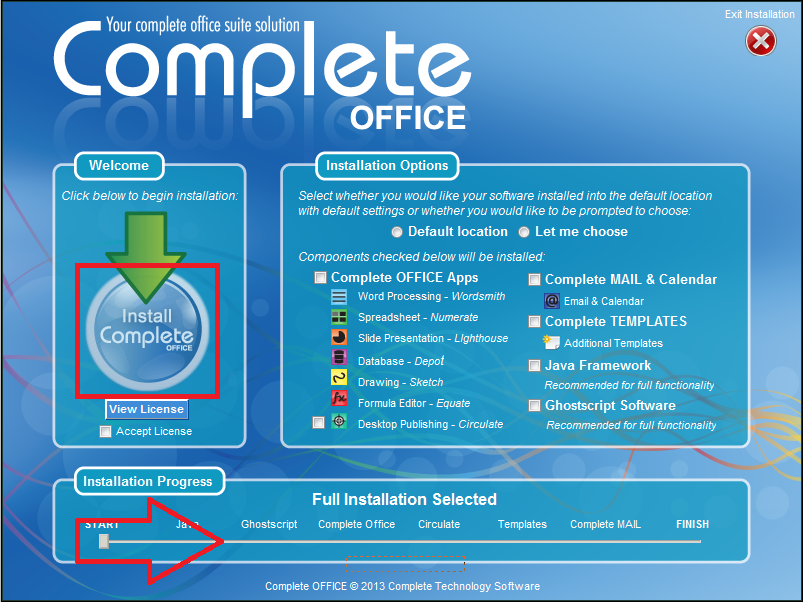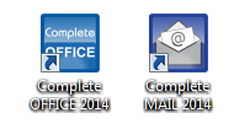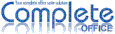Installation Instructions
1. Open Windows File Explorer
To open click on This PC or Windows File Explorer - you can also use the keyboard shortcut: [Windows logo]+[E]
2. Insert and Locate the USB Card Drive
Insert the USB Card into any USB port then click / view under 'This PC' on the left - you should see the 'Complete OFFICE' USB drive. If you don't, take the card out and flip it around the other way or try another USB port.
3. Open The Installation Wizard
Left-click on the 'Complete OFFICE' USB drive and then double left-click on the file 'setup' and then follow the installation prompts to install.
4. Run The Installation Wizard
Press the INSTALL button to begin the installation process. The INSTALLATION PROGRESS bar will move along to the right as each selected component is installed.
Note: The installation progress bar may pause during installation - this is normal - allow the installation to continue until finished.
Note: The installation progress bar may pause during installation - this is normal - allow the installation to continue until finished.
5. Use The Software
Complete OFFICE and Complete MAIL icons will now be available on the desktop for you to use.