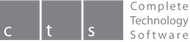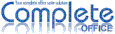How do I install Complete OFFICE?
Installing Complete OFFICE 2010 (CTS version – latest) on Windows 7 operating system
1. Ensure your computer or laptop is ON
2. Take the Complete Office installation CD out and insert it into your CD/DVD drive
1. Ensure your computer or laptop is ON
2. Take the Complete Office installation CD out and insert it into your CD/DVD drive
3. A pop up should appear on your screen - Click on Run setup.exe
If the above screen does not pop up on your screen, it could be due to your system settings on your CD/DVD drive not setup to run software automatically. If this is the case refer to the bullet points below:
• You can browse to your CD/DVD drive manually by clicking on your Start menu > Computer
• Locate your CD/DVD drive
• Right click on your CD/DVD drive and select Open
• Right click on setup and select Run as administrator
• You can browse to your CD/DVD drive manually by clicking on your Start menu > Computer
• Locate your CD/DVD drive
• Right click on your CD/DVD drive and select Open
• Right click on setup and select Run as administrator
4. Make sure all boxes are ticked then click on Install Complete Office
5. Click Accept License
6. If the User Access Control message below pops up, click Yes
7. Click Next
8. Type in your name in the User Name field and your organization as show below then click Next
9. Ensure that Complete is selected and click Next
11. Make sure that Create a start link on desktop is checked and click Install
The installation wizard will take a few minutes to complete
12. Once the above is completed, Complete Mail setup will start, click Next
13. Ensure that the type of setup chosen is Standard is selected and the Use as my default mail application checkbox is ticked then click Next
14. Click Install
15. Un-tick Launch Complete MAIL now and click Finish
The Installation of Complete Office and Complete Mail is now completed
16. You may notice the screen below pop up on your screen, please allow 5-15 seconds for the screen below to disappear
Verification of Complete Office/Complete Mail installation on your machine can be verified using the steps below
(i) You will notice 2 NEW desktop shortcuts on your PC/laptop
(i) You will notice 2 NEW desktop shortcuts on your PC/laptop
(ii) If you click on your Start menu > All programs > Complete OFFICE 2010 you will notice the software installed and listed as show below
(iii) The same applies to Complete MAIL